-
Click “Lender Submit” in the left navigation pane. Use the drop-down menu to change the application type (i.e., approval or pre-approval).
-
In the “Applications” section, the various types of mortgages are listed (i.e., first, second, and third). If there is only a first mortgage, the “Submission” section will automatically expand. Where you have multiple mortgages to submit, click the option button of the mortgage you want to submit to get to the “Submission” section.
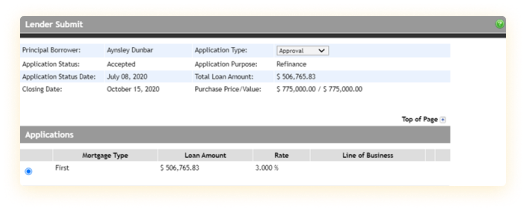
-
In the “Submission” section, you must insert the required information in the various display fields. From the “Lender Type” drop-down, select “Private.” From the “Submission Method” drop-down, select “Electronic” or “Manual.” From the “Lender drop-down,” select “Canadian Mortgages Inc.”
You can enter any notes for the underwriter that are specific to this mortgage application in the “Lender Notes” field. You can also use the “Insert Consent Text” button (where needed) to insert a sentence stating that you have obtained consent from the borrower to pull a credit bureau (which requires you enter the date and time).
-
Before you submit your mortgage application, click the “Validate” button to ensure all necessary details have been entered properly. To submit electronically, click the “Submit” button to send the mortgage application to CMI. When the confirmation message appears, you can click “OK.”
To submit manually, you can click the “Print Application.” The submission will be logged in the “Submission History” section on the page.
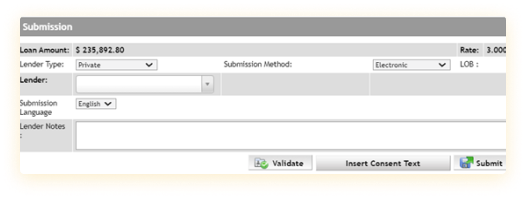
-
At CMI, we’re constantly staying up-to-date on the latest market trends and solutions to better meet your needs. This includes making significant investments in technology and innovation.
As a preferred broker, you can submit your mortgage deals to us digitally via Filogix, Velocity or Lendesk.
This page offers detailed instructions to make the process easy and seamless.
If you have any questions regarding the mortgage submission process on these platforms, we encourage you to contact us.
Not a CMI preferred broker?
To submit your mortgage deals to us, you need to be one of our preferred mortgage brokers. Simply complete our Contact Form to get approved so you can send your deals to us.
We can provide an approval and commitment in as few as three hours and close a deal in as little as two to four days – or even faster if it’s needed.
Documentation Required
The more documentation you can provide to us in your application the quicker and easier we can assist you, and the better terms we can provide to you and your clients.
Along with your client’s mortgage application, you should also include:
- Credit report
- Proof of income
- Appraisal and MLS listing (if it’s a new purchase)
- Lawyer’s information
- Notice of Assessment
In addition, you should include as much supplemental information as possible. Consider emailing us the following:
- A summary of the file’s highlights to help underwriters understand your client’s needs
- Profile of client (e.g., business for self, details on credit rating, etc.)
- Property type
- LTV
- Location of property
- Closing date
- Reason for financing
- Exit strategy
Mortgage Submissions on Filogix
To submit a mortgage application to CMI on Filogix, please complete the following steps:

Mortgage Submissions on Lendesk
To submit a mortgage application to CMI on Lendesk, complete the following steps:

-
Select the deal that you want to submit. Note that any changes requested by the borrower after this point won’t be reflected in your lender submission. Review and complete the application, including the “Subject Property” section. Lendesk recommends pulling the borrower’s credit bureau report before you submit the mortgage application.
-
Under the “Submit” tab (at the top right corner), scroll to the “Where do you want to submit” section. From the “Lenders” drop-down menu, select “Canadian Mortgages Inc.” and click “Choose lender.”
-
After you select CMI, the “Submit” page will open, and a draft of the mortgage application will open. The GDS/TDS information and mortgage request details are displayed on this page. If all required fields are completed correctly and there are no validation issues, enter the mortgage information and additional details such as the submission agent and agent on the deal. On this page, you can also enter specific notes for CMI’s underwriters.
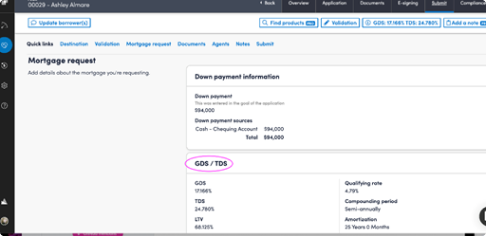
-
Finally, scroll to “Submit” and select “Submit to lender.” Once the mortgage application has been submitted, you will see this noted on your deal portal and “Submission” page. An “Application ID” will also be assigned to your submitted mortgage application, and the lender status will be noted as “Submitted.”
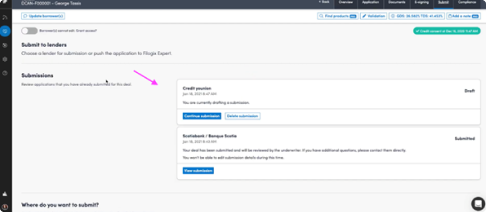
-
Mortgage Submissions on Velocity
To submit a mortgage application to CMI on Velocity, complete the following steps:
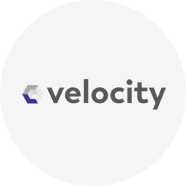
-
Select the deal that you want to submit. In the “Mortgage Request” section, use the drop-down menus to fill out the mortgage information and request details, including mortgage type, down payment information, and whether it’s a first, second or third mortgage.
-
In the “Mortgage Request Details” section, you can choose CMI as your lender by selecting “Canadian Mortgages Inc.” from the first drop-down box. You can also choose the product type from the drop-down box based on the products that are offered by CMI. On this page, you can also complete:
- Mortgage type
- Loan type
- Interest adjustment date
- First payment date
- Line of business (choose C for private lender)
-
In the “Mortgage Classification” section, enter additional details, including:
- Interest rate type
- Term type
- Payment frequency (other than monthly)
- Compounded period
- Terms
- Amortization period
Once you enter the amortization information, you can find out what the borrower’s monthly payments would be by clicking “Calculate.” This is also a good way to double-check that the borrower qualifies for the selected mortgage product by using the “Calculate” function in the “Qualifying Details” section.
-
In the “Lender Submission” section, enter the information on the agent and submission agent. You can also add broker notes, which should include your contact information (name, email and phone number).
-
Click “Validate” to check for errors. If there are no validation issues, select “Submit to Lender”. There are three ways you can find the “Submit to Lender” option:
- In the “Lender Submission” section
- Under “Actions” in the top right of the page (in the drop-down menu)
- In the “Mortgage Request Details” section
After you select “Submit to Lender”, you should receive a green pop-up notification to confirm that the submission was sent successfully. You should also receive a confirmation code next to “Canadian Mortgages Inc.” at the top of the “Mortgage Request” section. The “Status” under “Mortgage Request Details” would change from “Submit to Lender” to “Submitted.”